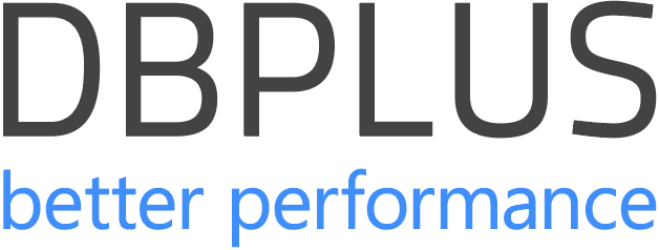In the latest update of DBPLUS PERFORMANCE MONITOR, version 2024.3, we’re rolling out exciting enhancements and brand-new features. All are designed to elevate your database monitoring and management capabilities to the next level.
From real-time online monitoring improvements to smarter notification systems, we’re excited to walk you through what’s new, what’s better, and how these changes can make a big difference in managing your databases.
Online Monitor Update
What have we changed in one of your favorite features? See for yourself.
New Information on Performance Statistics
We’ve updated the Online Monitor screen in DBPLUS PERFORMANCE MONITOR. All that to show you performance stats for the last 15 minutes through easy-to-read graphs. Now, you can quickly switch between different groups of statistics just by picking the one you’re interested in. Right from the dropdown box. It’s a great way to keep an eye on what’s happening in real time. As well as to focus on the data that matters most to you.
Improvement of Online Monitoring Mechanism
While there’s a slight increase in the time it takes to pull up information from query areas, IO statistics, and performance stats, this is only noticeable under certain conditions, such as when working with specific database versions or larger data volumes.
To make things more efficient, we’ve shifted to an on-demand data retrieval model for “problematic” system views. Instead of continuously pulling data throughout your monitoring session, you now fetch this information only when you click on a specific link. This change not only speeds up your overall monitoring process but also reduces the load on your system, making it more responsive when you need those insights the most.
See the example below:
After you click the desired option, the application will display information about the start of online data collection, as in the example below:
After you’ve started the collection, the monitoring will be active the entire time the user is on the Online Monitor screen, and for another 15 minutes after the user leaves the screen.
Online Monitor Control Parameters
We’ve also introduced some handy improvements in the Configuration > Settings menu that give you more control over the Online Monitor screen. Now, you can control the execution of certain queries directly from these settings. Here’s what you can adjust:
- Query – Monitor query statistics
- Information on I/O – Monitor IO Stats
- Performance Statistics – Monitor Performance Counters
These changes can be applied globally across all instances through the “Global Settings” option, or you can fine-tune settings for individual database instances under “Instance Settings”. This flexibility ensures that you can customize the monitoring tools to better fit the specific needs and performance criteria of each database environment you manage.
Improved Emailing of Performance Alerts
We’ve made some smart updates to the handling of email notification, especially when it comes to performance alerts. Now, when the anomaly monitor module detects a performance issue, email alerts are streamlined to keep your inbox manageable.
Previously, you might have received a flood of emails for each snapshot where the anomaly was detected—pretty overwhelming if the issue persisted over time, right? To address this, we’ve shifted to a more practical approach:
- Initial Notification: You’ll get an email for the first snapshot where the anomaly appears.
- Conclusion Notification: If the issue continues for more than an hour, you’ll receive a final email notifying you when the anomaly has ceased.
This way, you’re informed right at the onset of a problem and also when it’s resolved, without the clutter of repeated alerts. This update helps you stay in the loop with critical performance issues without any unnecessary interruptions.
Oracle Alert Log level Enhancement
Some of the new features are directed at the flexibility and usability of monitoring Oracle alert logs.
Creating Views with Non-SYS Users
No longer are you restricted to using the SYS account for monitoring Oracle alert logs. With the new update, you can select the ‘Create View’ option and specify any user account that holds the necessary permissions to create the view. This allows for more flexibility and security in managing who has access to create and view database logs.
More Grouping Options on Oracle Alert Log Screen
We’ve also improved how data can be grouped on the Oracle Alert Log screen. Alongside the existing grouping capabilities, you now have the option to sort grouped data by the number of rows or values. This additional sorting feature makes it easier to organize and analyze log data based on the frequency or magnitude of entries, enhancing your ability to quickly assess and respond to database events.
Improving Oracle Alert Log Monitoring for Cloud Databases
Recognizing the growing shift towards cloud solutions, we’ve improved the way of Oracle Alert Logs monitoring for cloud-based environments. This update ensures that your cloud databases receive the same level of detailed oversight as on-premises installations, facilitating easier tracking of events and quicker response times to potential issues.
Advanced Sorting on the Session Screen
We’ve also expanded the functionality on the session screen. Now, when you group data by a specific column, you have the additional capability to sort the grouped data by the number of rows or values. This new sorting feature enhances your ability to organize and analyze session data more effectively, providing clearer insights into database operations.
Searching for Log-Generating Queries
Now, on the SQL Analyze tab, there’s a new option to explore—View Log Generating Statements. This tool focuses on identifying and displaying only those SQL queries that lead to modifications in log files. It’s a game changer for DBAs who need to pinpoint high-impact queries that contribute to log volume.
When you select this feature, the interface will specifically list queries that have resulted in changes during the selected timeframe. This makes it incredibly efficient to see at a glance which operations are the most influential. At least in terms of log file alterations.
Accompanying this new search capability is the ‘Rows generating log’ statistic, displayed under the Load Trends area. This metric provides a direct view into the quantity of log entries driven by each query, adding a layer of detail that can be crucial for performance tuning and troubleshooting.
Important Note: It’s important to keep in mind that data for the ‘Rows generating log’ statistic will only start accumulating post-upgrade to version 2024.3. Any data prior to this version will not be retroactively analyzed or included in the statistic.
Minor Improvements and Modifications
These changes may be smaller but their impact can be huge.
Filtering by Query Type on the Slow SQL Screen
Now, users can hone in on specific types of SQL commands more easily. Once you select a date range, the dropdown menu updates to display the available query types for that period. Users can then select one or more types they wish to analyze, effectively narrowing down the list of queries displayed. This targeted approach allows for a more focused analysis of SQL performance, making it quicker to identify and address slow queries.
Expanded Reporting Options on the SQL Details Screen
The SQL Details screen has more reporting options that cater to a variety of needs and preferences:
- HTML Preview: Continue to utilize the HTML printout option, which has been available and provides a quick and easy way to view query details in a web-friendly format.
- Save to DOC (PL/ENG): You can now save the detailed query information directly to a DOCX file, capturing all relevant query details in a format that’s ready for sharing or archiving.
Example of information available after selecting [Save to DOC].
Database Search Improvements on Application Screens
You can now swiftly narrow down the list of database instances by entering the name of the database that you want to see. This refined search capability means less time scrolling and more time focusing on specific tasks at hand.
The enhanced search functionality is now visible across several screens within the Configuration main menu:
- Settings
- Alert Settings
- Security
Information about the monitored instance
We’ve beefed up the details you can see about your monitored instances. Thus, making it easier to track significant changes and maintain control over your database environment. Now, when you hit the button in the upper right corner of the instance details page, you’ll find a richer set of data points.
What’s New? Here’s a quick rundown of the additional insights you can now access:
- Server Changes
- Archive Log mode Changes
- Database Version Changes
- Edition Information
Query Advisor
The latest update brings yet another layer of refinement to our query parsing and optimization toolkit. We’ve ironed out some kinks, especially those connected with the handling of synonym information. We’ve also improved the efficiency of queries using the ‘OR’ operator.